 How to Get the App
How to Get the App
1. From your mobile device, download the “EverTrue” app from the iPhone/iPad app store or Google Store for Android.
2. When the app prompts you to “Choose your Community,” type in “Williston Northampton”
3. Go through the verification process. We will confirm your identity and let you in!
EverTrue App FAQs
1. Who can use the Williston Northampton EverTrue community?
Any Williston Northampton alumus/a may use it! Your information is protected, and only alumni may access it.
2. How do I get EverTrue?
Search for “EverTrue” in the Apple App store or the Google Play store. Once you have download the app and open it, you will be prompted to search for your community. Type in “insert name of organization” and select the correct community. EverTrue supports iOS 6 and 7, and Android 2.3 and above.
3. How do I log in once I’ve downloaded EverTrue and selected the Williston Northampton School” community?
You can sign in with an email and password, or authenticate with LinkedIn. To confirm your account, you’ll need to click on a confirmation link that will be sent to you via email.
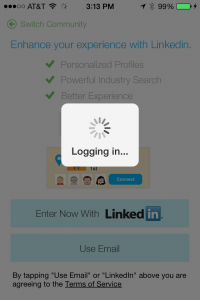 4. How do I connect using my LinkedIn account?
4. How do I connect using my LinkedIn account?
You can login to the app using your LinkedIn email & password. If you choose to authenticate using a different email and password (for any reason), you can still connect your LinkedIn via the settings page. Click the gear icon at the top right of the menu page and enable LinkedIn.
The app allows you to connect and network with other people using LinkedIn. Once you are in the app, you can view information that people have included in their LinkedIn and Facebook profiles along with the number of connections you have in common. Anything marked as private in LinkedIn remains private. Don’t forget to list Williston Northampton in the education field in your LinkedIn profile, and be sure to join the Williston Northampton LinkedIn group!
5. What does the “your information is under review” message mean?
If your email address does not match what we have on file, we will use your name, class year, and other information you supply to confirm your identity.
6. How do I customize my privacy settings or update my contact information?
Unless you indicate otherwise, all of your contact information will appear on the app: your name, street, city, state, country, phone number, email address, education, and place of employment.
If you wish, you may customize your settings so that particular information will not be viewable by other constituents. If you would like to hide information in your profile, go to My Profile then click on “Suggest an Update” at the bottom of your profile. Then, type in any updates you would like to make and click “Send.” Please note that it may take up to 3 business days for changes to appear.
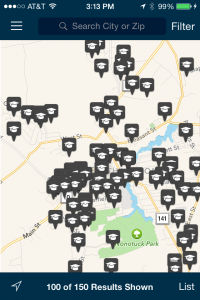 7. How do I search for people using the directory?
7. How do I search for people using the directory?
Click the magnifying glass located in the top right corner of the directory screen. From there you are able to search by name and/or filter by several other useful fields, like class year, location, and career.
8. How do I search for people nearby?
Click the Nearby tab in the sidebar navigation. A map will appear with pushpins indicating people in your area. Clicking on one of the pushpins will open that alumus/a’s listing in the directory. You may also click the List icon in the bottom right corner of the map to view a list of people nearby.
Are you traveling and looking to visit Williston Northampton people in other cities? Search for users across the globe by entering any zip code, city, state or country. The map feature will show you that location along with people in that part of the world.
To search for an aluma/us by name in the map feature, click on the magnifying glass/search icon at the top right of the map. You can also use the magnifying glass to access more advanced search and filter options.
Questions? Concerns? Please contact Jeff Pilgrim, Director of Alumni Relations, at 413-529-3301.

