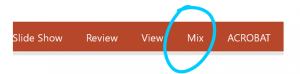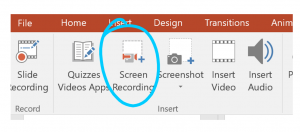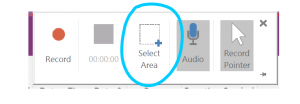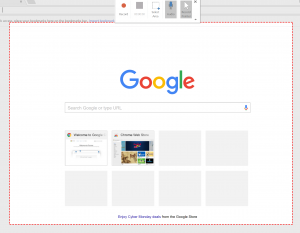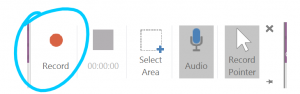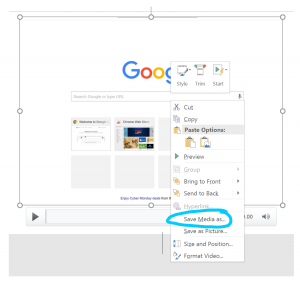Have you ever wanted to capture your OneNote lectures but weren’t sure how? Maybe a student was absent, and you’d like to send along the class discussion. Maybe you’re hoping to archive the lesson for next year. Or perhaps you’re looking to share your work with colleagues for professional development. Microsoft Mix is a quick and easy option to satisfy all these needs!
Before you start, “Screen Recording” will create a digital video file (in .mpeg format) of all the actions you take on your screen, as well as any sound picked up by your Surface’s microphone. You can then save this file to your Surface or upload it to YouTube, whatever your needs.
Step 1: Open PowerPoint and click on “Mix”
Step 2: Choose “Screen Recording”
Step 3: Click on “Select Area”
Step 4: Drag across the area you would like to capture
Step 5: Click on “Record”
Step 6: When finished, click on “Stop”. The video will then be embedded into a slide in PowerPoint. You can right click on the video and select “save media as…” you can then choose a desired name and location for the video.